The records in doogiePIM can be listed in a traditional grid called a List View. The list view consists of columns of data. When you choose a folder from the folder's navigator, the contents of that folder is shown in the list view area which is typically on the right side of the Navigator, or in the case of some utility windows like the Database Search, it has it's own window area.
Most of the list views in doogiePIM can be printed or exported as CSV.
See Printing Contents of a List View or Exporting Contents of a List View for more information.
The list view can be sorted by any of the columns, and you can resize and reposition the columns as needed.
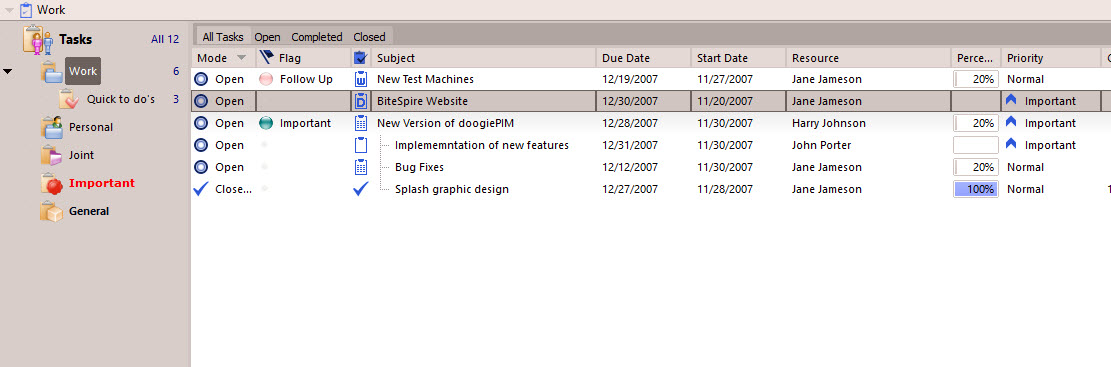
To Sort A Column
Left click on the column's header. The column will show a small arrow to denote the sorting order.
In the example above, the currently sorted column is "Type". To reverse the sorting, click on the column header again.
To Select An Item In The List View
Left click on the corresponding row in the list view, the item is highlighted when the whole line appears as one solid background colour. The colour depends on your system settings and visual style.
To Move An Item From The List View To A Different Folder
This only applies to relevant sections such as Contacts, Tasks, etc.
You can move an item from one Navigator folder to another by selecting the item in List View you want to move, then left click and drag the mouse over to the folder in the Navigator window where you want the item to be.
Customizing The List View
To Resize A Column
Left click and drag on the line between two columns. Move you mouse left or right to visually size the column as needed.
To Change The List View Display Fields
Right Click on the column's header of List View and choose from the context menu which column to show or hide.
Related Topics